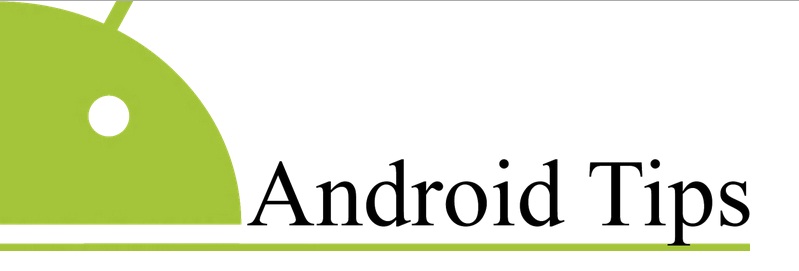How to Factory Reset HTC One M9
How to Factory Reset HTC One M9
Do you own HTC One M9? Did you filled it up with many apps? Is there many photos and videos on your phone that it has become slow? Do you want to make it like brand new before? You can always do factory reset to solve this simple problem. It’s easy way to do factory reset on your HTC One M9.
Soft Reset System – Method 1
- Go to your settings on HTC One M9
- Now, select “Backup & Reset” , then select “Reset Phone” on the next page
- Tick all the “Erase all data” check-box to delete all your music, videos, photos and other phone. Just in case if you want to delete whole SD Card then select “Erase SD Card”. Before doing this take a good backup of all data.
- Now select OK. You will see a warning screen, tap “OK”. After that the factory reset on HTC One M9 will start.
Hard Reset From Download Mode : Method 2
Note: Remember that unlocked bootloader is required. See How to Unlock HTC One M9 Bootloader
- Now, power off your HTC One M9.
- Press & Hold the volume down button , then press Power button to switch one your phone & release it instantly but keep holding Volume Down Button. However, your phone will boot into bootloader mode
- Now you will see a screen with an option which will boot into Download among among several options. Press the volume button down twice to go to “BOOT TO DOWNLOAD MODE” , now press Power button to select it & boot into Download mode. In the download mode, use Volume buttons to scroll Up & Down between options & press the power button to select the option
- Now scroll to “Factory Reset” option & use the power button to select it by pressing on the power button.As the factory reset finishes , select the reboot option
Good Read: Best Cases for HTC One M9