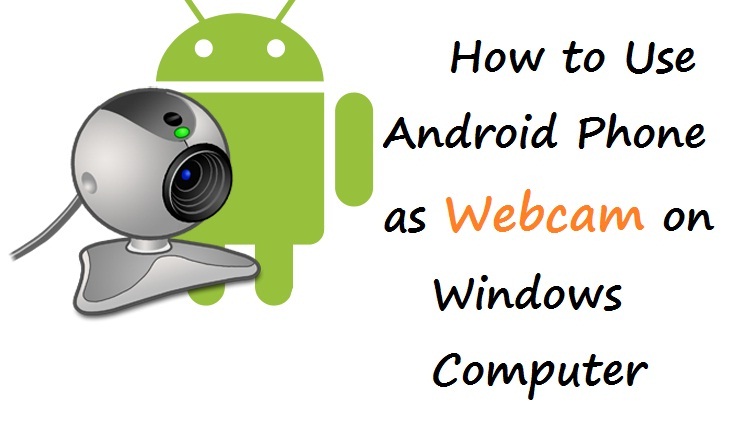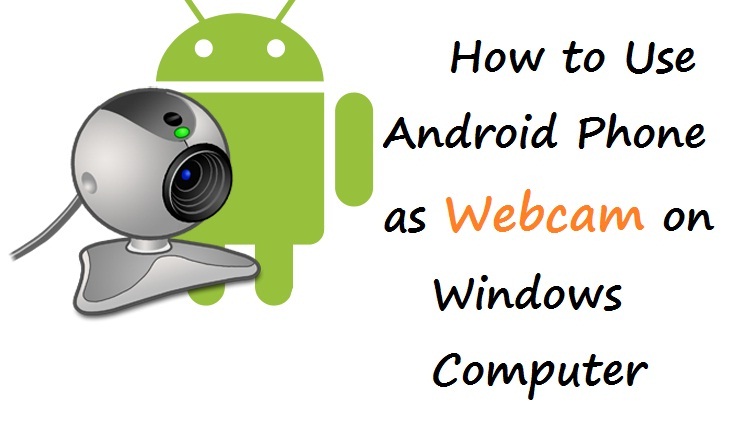How to Use Android Phone as Webcam on Windows Computer
Don’t have a webcam, but want to have one? Do you want to video chat with your friends and family? If you don’t have any webcam but an android phone , that will do the work. Save your money by using android phone as webcam and video chat with your friends on Skype, Viber or yahoo or on any other video chat service.
Do you know that you can use your android phone as webcam via USB? Yes, that’s true. You can use your android phone as webcam via USB or wifi. Today I am going to show you how to use android device as webcam on your windows computer.
DroidCam is a freeware which will help you to turn your android devices into WebCam. This is a free software which need to be installed both on your Windows PC & android device. This is a very simple software to use. DroidCam is a freeware which will help you to turn your android devices into WebCam. This is a free software which need to be installed both on your Windows PC & android device.
How to Use Android Phone as Webcam on Windows Computer
At-first you need to install this DroidCam into your computer and your android device. Follow the links below to download both versions:
This is a very simple software to use. After installing this you can use your android device as webcam via four ways. Let’s see those ways:
Wi-Fi Mode (Free):
This is the easiest way to use your android phone as webcam. In this way you will connect your android phone with the computer or laptop via wi-fi. This is the easiest way and that’s why we recommend this way. You have to copy the details from the phone and insert them on the PC client. Thus your mobile becomes the server and PC becomes the client. It’s easy to use.
USB Mode (Free):
You will need a USB data cable to use this mode. This method turns your android mobile into a webcam while connected through USB. However, we recommend using Wi-Fi as that is the easiest way. You have to have the drivers of your mobile on the computer you are connecting. This might be problematic if the drivers are not installed.
Wi-Fi Server (Paid) :
This is a paid option which makes your computer as server and the mobile as client. It can be connected under 3G or LTE thus it can connect to external IP and connect to PC from anywhere.
Bluetooth Server (Paid):
This is paid option also. It’s setup is like the previous one.
This app and software helps you to use your android phone’s camera into webcam. Chat with your friends on Skype or any other video chatting service. As you know that android phones usually comes with at-least 5MP cameras , it will work even better than cheap webcams.