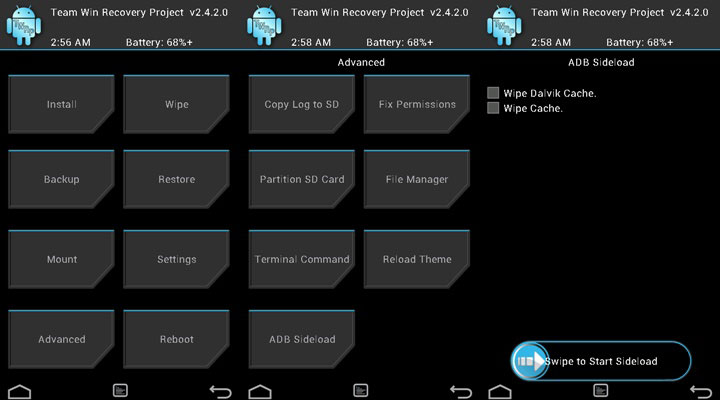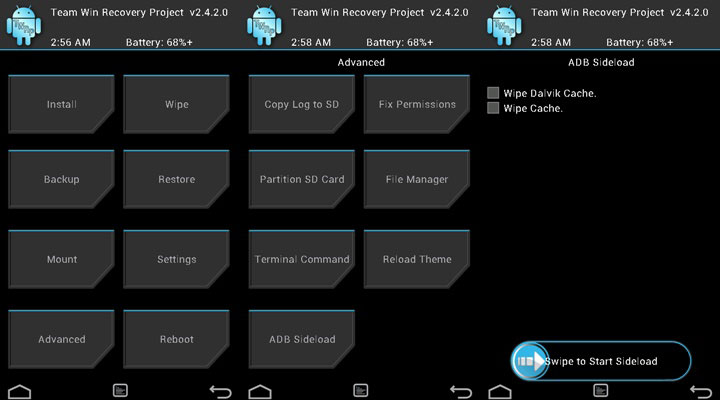How to Sideload ROMS & MODs using the ADB Sideload
How to Sideload ROM with ADB?
Android SDK is used to develop the connection between your android device and PC. This android development Kit is stuffed with different types of tools and ADB is one of the most powerful tool. If you are using android for a long time than you must have heard of this tool at least one time.
ADB is basically a command line tool which helps the connection between the android device and the PC to allow the data transfer. If you have a bricked device than this ADB tool can help you. It can install the important apps or the MODS that you need. In order to use these options you need to enable the USB debugging option otherwise it won’t be able to do this stuff for you. This USB debugging basically opens the port between the android device and ADB interface. And this is why allowing debugging is needed.
In the Android Jellybean a ne option was introduced named Sideload mode which can be used to incorporate the recoveries also. This ADB sideload will be used to zip files by using the ADB command line thus you can install the ROMS & MODs by using the ADB.
Note:
It might be useless for people who are installing the ROMs from the device itself, but it is highly useful for the people who have a device with “internal memory” only and there is no ROM in there device to repaid the bricked phone or tablet.
As a result if your device is bricked and you can’t load the ROM to the internal storage , ADB sideload is the savior of your device. Let’s see how to install the flashabale Zip using the ADB Sideload method.
How to Sideload ROMS & MODs using the ADB Sideload
Pre-requisite:
- Charge your phone to 70% at-least
- You need to install the appropriate device drivers on your PC and make sure the device is connected
- Enable the USB debugging. It can found as Settings> Developer options
- Setup the ADB and Fastboot on your computer or install Minimal Fastboot ADB tool : click here
Install Flashable ZIP files by using the ADB Sideload
- Dowload and Extract the ADB files
- Hold the shift key then click on the empty space of the folder to open a command prompt
- Take a USB cable and connect your android device with the computer and reboot your device into the recovery mode. This can be done with this reboot manager app : Click Here
- While in the recover mode , enter to the ADB Sideliad menu. For CWM you will get in in the install > Install Zip from Sideload. For the TWRP it will be Advanced > ADB sideload
- Let’s copy the ZIP file that you need to install on your device to the ADB folder
- Let’s star the ADB sideload in the recovery. Enter these command in the command prompt
adb sideload <filename.zip>
- Now you will see a progress bar. It will show in the command prompt which indicates that the ZIP file is copied to the device. After the 100% of the file transfer it will automatically install in the device.
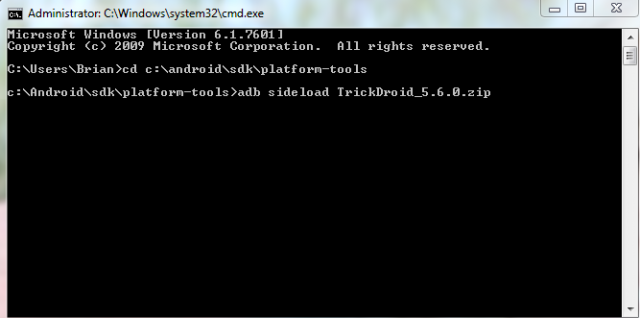
- Reboot after the zip file is installed in the device.