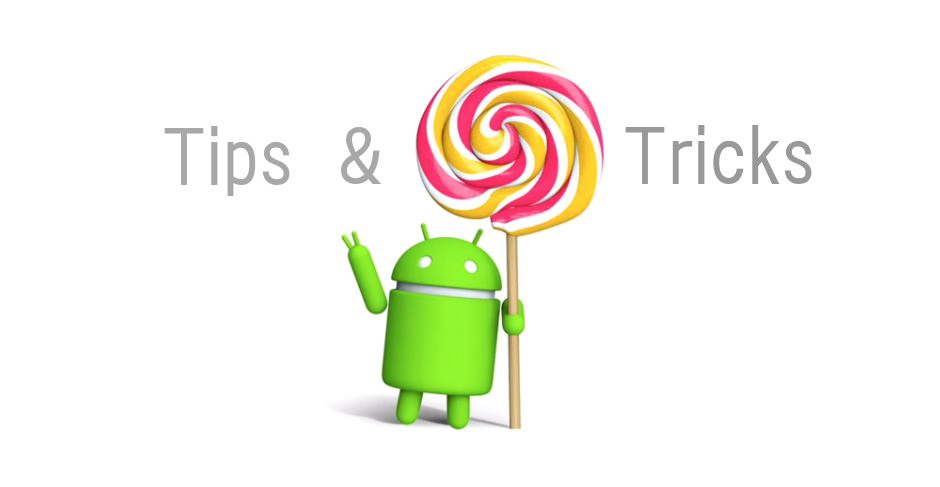How to Enable Guest Mode On Android Lollipop
Android 5.0 Lollipop is an awesome update to android history. Android has brought many different types of features for the users and also implemented new updates to previous services. One of the best and awesome feature of Lollipop is that you can create guest mode on your android phone or tablet.
You might have a kid and don’t want to give him or her the full access to your phone. Or you might not want to share all apps or features with a guest who is using your
phone. Android Lollipop has a solution for this kind of problems. You can create Guest mode to restrict their using policy on your phone or tablet.
Benefits of Using Guest Mode:
- Restrict others from browsing your apps
- Restrict other users from using your photos or media files
- Restrict others from viewing or deleting your files
- Restrict to few apps
- Restrict other users to add apps or games
By creating a Guest account you can lock your photos, Facebook,video or multimedia or other stuffs and pass the phone to your nephew. Let’s see how to create Guest mode on Android lollipop.
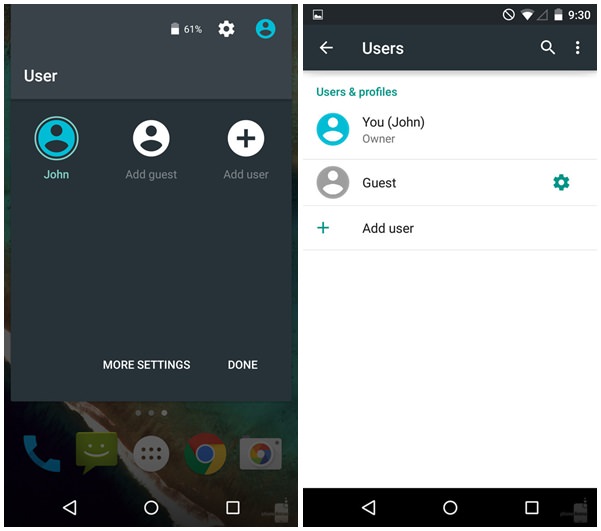
How to Enable Guest Mode On Android Lollipop
Guest mode is sometimes enabled on your handset and you need to set up the priorities and access to that mode. However if it is not enabled then follow this steps. In order to open the Guest Mode you have to swipe down from the top of the quick setting panel, now you will see your avatar and tap on it. Now choose “Add Guest” to enable the feature. Set the priorities by going to More Settings or while setting up new Guest Account. Right after setting Guest mode you can give your android phone to your kids or other person and you don’t have to worry a bit for that.
How to Setup Privacy On Guest Mode On Lollipop
In order to set the privacy you need to go to the Users Page in Settings and you will see a Settings Logo beside the Guest text, tap on it and set the criterias of usign it.
You can always set the parameters and app permission while creating the Guest Mode.