How To Unroot Samsung galaxy S6 and Go Back to stock
How To Unroot Samsung galaxy S6 and Go Back to stock
Android allows you to root the OS and take more advantage of the system. however, some people likes the way it is in the stock version. Rooting has it’s advantage and some disadvantage too. Once you root your device their are some problems of it too. We have covered an article off disadvantages of rooting. If you are an advanced user then you might be benefited hugely from it. However, normal users mind find it tough to get the best out of rooted device.
Samsung Galaxy S6 is an amazing handset with many awesome features. It is a very powerful device and you can unlock more power if you root this. However, as we said earlier that rooting might make the device vulnerable to some risks. Some people might find it risky to keep the phone rooted. Their are some problems like you won’t get any further OTAs or security updates. However, unrooting and installing the stock ROM on your Galaxy S6 will help you to go back to the stock version and reduce some stress. You can use this same process to unroot and go back to the stock in Galaxy S6.
Step 1 : Go to the Download Mode
At first you have to boot your Galaxy S6 to Download Mode. Doing this allow Odin to access your phone’s system partitions. Turn off your phone first and then press+ hold the volume , home and power buttons simultaneously You will see a warning message , ignore it and press the volume up button to access the download mode. After this just connect your Galaxy S6 with the computer via a cable and the rest of the part will be continued on windows.

Step 2: Install proper drivers of S6 in windows
Download and install the proper USB drivers for Galaxy S6 in your windows. Follow this link to download the proper driver for windows. After downloading install it.
Step 3: Install Odin for windows
Now install Odin software. Follow this link or this to download latest Odin. Just extract the zip with winrar or 7zip and remember the location.
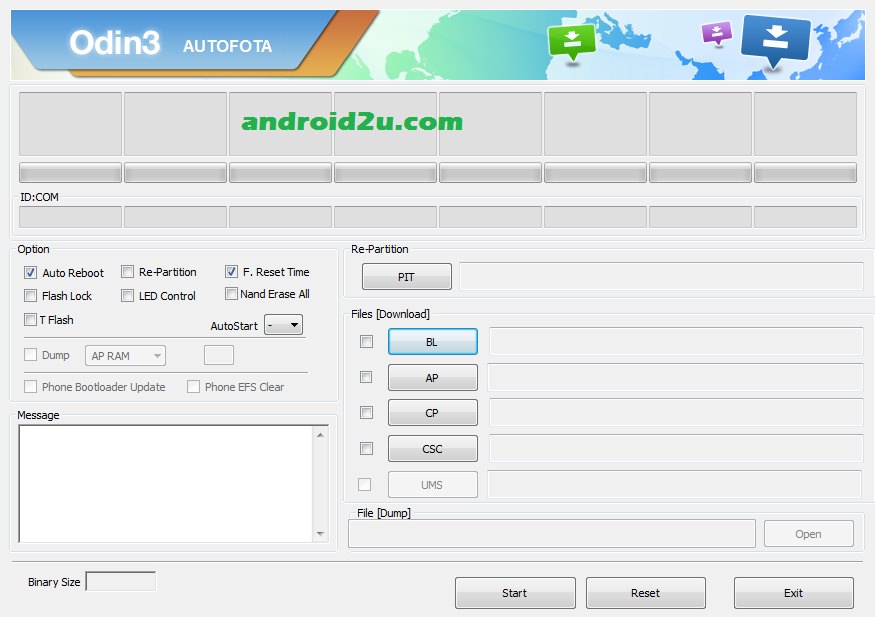
Step 4: Download proper Stock Firmware for Galaxy S6
Now we need to download the proper Stock firmware for Galaxy S6 . Follow this link and search with your device’s model number. If you don’t know the model number then see the manuals or go to “About device” from settings and you will get the name of your device model. Right after figuring out the device model, then download the proper firmware file and extract it to a folder and remember the location.
Step 5: Open Odin in Windows
Now open the Odin software in windows. All you have to do is go to the folder where you have extracted Odin and open the Odin3-v3.10.6.exe file. Run it as administrator.
Step 6: Choosing the Firmware file
Don’t change anything on Odin software and click on the “AP” button only. It is located at the center of the windows. You will see a file browser popping up , use it to select the firmware which you have download and extracted previously.

Step 7: Now flash the factory Firmware
Right after selecting the firmware file, you need to look at the log table which is situated at the left of the window. When it says “leave CS” , click on the “start” button at the bottom of the screen to begin the process. Right after pressing the start button Odin will start it’s work and it will start flashing the stock firmware. This process will take about 10 minutes. When it is done, the box in the top left corner of Odin will say “pass” and thus your phone will automatically reboot. If S6 doesn’t reboot then press and hold the volume down + power buttons in S6 to manually restart it. After doing this disconnect it from the computer.

This is how you successfully unroot and install stock firmware on Samsung Galaxy S6. You need to note that the first boot will take more time then it usually does. It might take up to 10 minutes. Right after it boots up , you will see that your phone is in 100% stock ROM . However, you have to understand that once the KNOX counter it tripped it can not go back to it again. If you see any problem or minor glitches after restoring this the stock firmware, you are requested to reboot the Galaxy S6 in recovery mode and perform a factory reset.


