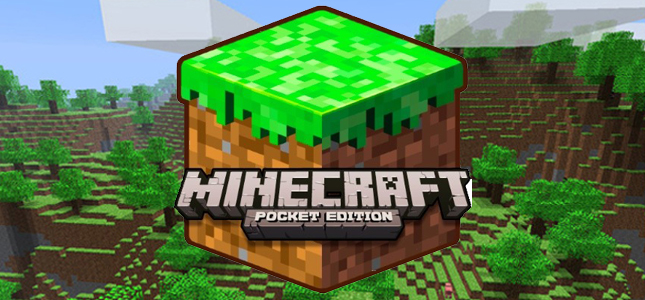How To Install Mods On Minecraft PE For Android
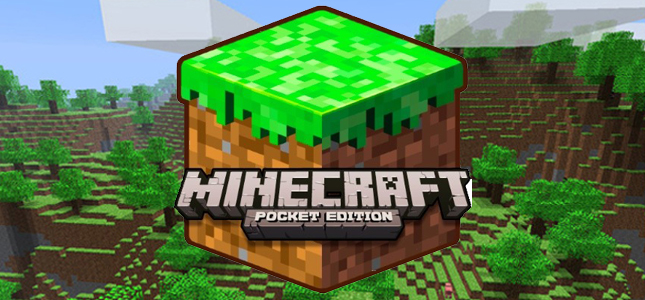
Minecraft is an awesome game which has been recently bought by Microsoft. It’s available for xbox,ps3,windows pc , iOS and android also. One of the greatest thing about minecraft is the mods. Today we will teach you how to install mods on android Minecraft pocket edition.
Minecraft has lots of tools and mods which can be used to make the game more interesting. It’s easy to install those modes on PC version but there are some trick to install them on android. However, we are here to help you to install the mods on Mincraft PE android version. Mincraft PE means pocket edition. Follow the steps below to install the mods on Minecraft PE edition.
Important Note:
- Only use the MODs that are compatible with Minecraft PE
- Using mods of Windows won’t work for Minecraft PE
- If your android device has an intel atom chip, this guide is not for you
How To Install Mods On Minecraft PE For Android
Step 1: At first you need to download and install BlockLauncher on your android phone or tablet. It’s a free app which will manage the mod files for your Minecraft PE. It’s easy to install mods on Pocket edition of Minecraft on android.
However, another possible launcher app is PocketTool. We will kepp going with the process of BlockLaunhcer.
Go to Google play store and download BlockLauncher. One thing that need to be mentioned is that BlockLauncher will work with only the Google Play store version of Minecraft PE. Another thing is that this BlockLauncher ap won’t work with android devices that use intel atom chip. See this list of Android device running on intel atom chip.
Step 2: You need to have the proper mod. DOwnload the mod that you want to install on your Minecraft PE. There are many mods avilable in the internet for Minecraft PE. There are some forum and fan sites where these can be found. These Minecraft PE mods will have a linkt to a .js file, this is basically the mod code, this might even have a link to .zip file for the textures.
Step 3:
Download the mod files on your android device. These are really small and these should be downloaded in seconds.
Step 4: How to Load texture file via BlockLauncher
This step is to load a texture file via BlockLauncher. However, if you have not downloaded any texture file then you can skip this step. However, loading texture files is not possible with the free version. You need to have the pro version to do this.
- Open BlockLauncher. It will load Minecraft PE via the BlockLauncher app
- Tap on the BloackLauncher Settings button. It is located at the top of the screen .
- Now select “launcher Options” It will require a restart.
- After that Tap “Texture Pack” and then tap “Select”
- Open the “Downloads” folder and choose .zip file which you have downloaded
Step 5: How to Use BlockLauncher to load the mod file
- Now start your BloackLauncher app and open the settings option
- Tap on the import button and then select the “Local Storage”
- After finishing that open your Downloads folder . Then tap on the .js file which you have downloaded previously
- It will be installed right away
Step 7: Enable or Disable Installed Mod at Minecraft PE
While playing the game, you can enable or disable the installed mods via the BlockLauncher Setting menu. Now tap on the mod you want to toggle and after that select “Enable” or “disable”