How To Use The Android Marshmallow’s Hidden File Manager
So you just updated your phone’s operating system to marshmallow, now what? There are manu new features on the new android operating system. However, there is one simple thing that people failed to find. That is the hidden file manager of marshmallow.
You can browse your phone’s file system on android marshmallow without using or downloadign a sepearate file manager app. Let’s see how to do that.
Android marshmallow comes with a hidden file manager which is by default in hidden mode. You can manually activate it and use it if you don’t like other file manager apps. However, this is the fist time android has shipped a file manage with it’s operating system.
You can easily turn on this hidden file manager on and use it according to your style.
How To Find and active the hidden file manager on android?
Step 1 : Go to the settign app
Step 2 : Tap storage & USB (under Device subheading)
Step 3: Go to the bottom of the display and tap on the Explore
Step 4: Thus, you will be able to taken to a file manager which helps you to see any file of your android phone or tablet. It will look something like this:
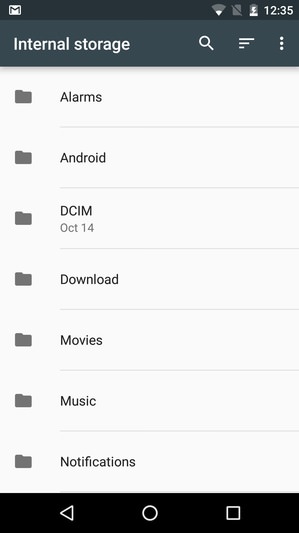
This file manager is not advanced like other third party file manager apps. It’s a basic file manager. If you are familiar with the windows explorer you will find it easy to use.
In order to view a folder’s conten, you need to tap on it. If you want to check the file, tap on it. In order to see more options Tap and hold for sometime.
There is a search option for you to find the file you are looking for. You can change the view to grid or list view from the menu button at the top right corner.
Despite the fact, it’s from the operating system itself, it has a long way to go for a better user experience. I am pretty sure that Google will add more feature and functions to this app. Stay tuned !!!

