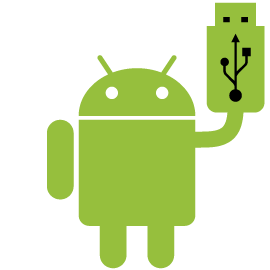How to Install Android Apps From PC via ADB
How to install Android Apps From PC via ADB
In this tutorial we will teach you about how to install android apps remotely from the PC via ADB.
Prerequisites:
- Working PC
- USB cable to connect android smartphone with the computer
- Have ADB and fastboot running
- You need to have the apk of the android app that you want to install
Note: Download apk file from secure place
How to install Android Apps From Your PC To Smartphone via ADB
- At first you have to connect your android device with your PC then you have to fire up the ADB in Command Prompt
- Now, enter ‘adb devices’ (without quotes) to make sure everything is initialized
In your Command prompt window, you need to enter the following command replacing the file locations and app name according to your settings
adb install C:\Users\Ronit\Desktop\ HyperMob109.apk
- Now you have to rename the .apk file to something easier which is easy to type. You have to place the file in the same folder as your ADB is installed, this will make the entry commands very small E.G. adb install sniper.apk looks easy
- Note that the time of installation will depend on the application , you have to keep waiting till you see “success” message appears.
- You will see that the installation of app will not follow normal structure but it will directly reports success, and thus you have successfully installed a new app in your smartphone via PC.