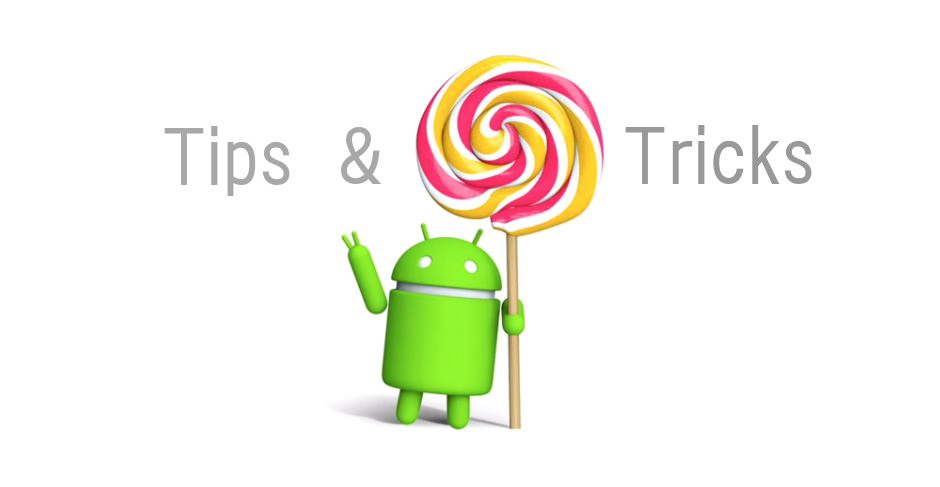How to Run Android Apps on Mac
How to Run Android Apps on Mac
Do you own a mac and want to run android apps on Mac? My brother own one and he asked me yesterday whether there is any wayo to run android apps on Mac. He was delighted when I said that it is possible to run android apps on Mac.
There are two ways to run android apps on your mac. Easiest method is to install a android emulator for mac and run android apps on it . Another way is to use ARC (Android Runtime for Chrome) tool to run Android Apps via Chrome OS on your Mac. Let’s see the methods little briefly:
Method 1 :
Use an android emulator which can play android apps. There are few android emulators for Mac and one of them is BlueStacks. Download the dmg file from here: BlueStacks For Mac.
Method 2 :
In this method we will use ARC to run android apps on Mac. You need to have the things below to run android apps on Mac.
- Apk of the app you are trying to run
- Mac
- Chrome Version 41+
- ARC Welder App
This ARC welder App is still in beta meaning few apps can be used by this app. However, follow the steps below:
Step 1: Open Google Chrome on Mac and add ARC Welder App on it
Step 2: Download the apk file of the app that you want to play
Step 3: Now, launch the ARC welder and select the local directory
Step 4: Click the “Add your APK” button and browse the the apk that you downloaded previously
Step 5: Now click Download ZIP and save the file to the directory you created before in the step 3
Step 5: Now open the file and extract the zip file
Step 6: In Chrome click Windows> Extensions and check the Developer mode option
Step 7: Now click the Load Unpacked extension and point the directory where you extracted the file previously and click select
Step 8: Last but not the least, open launchpad and click on the app icon to launch the the app.
You have to remember that this is still in beta and most of the apps are not supported yet. If you fail to use the method 2 , I highly recommend you to use the Method 1 and use an emulator to run any android app you want in your MAC.