Download Galaxy S7 USB Drivers & S7 Edge Drivers
Samsung Galaxy S7 is the newly introduced smartphone by Samsung. This powerful smartphone has been creating a lot of buzz in the market.
All smartphone requires the proper driver to be connected with the computer. You may need to connect your android phone to the computer for several reasons. Suppose you want to transfer a file to or from your computer to Galaxy S7 / S7 Edge. In order to detect the Galaxy S7 on the computer, you need to have proper drivers installed on your computer.
No matter whether it’s Windows 8. 10, 8.1 or XP, you have to download the proper driver for your computer. In order to allow the Odin to recognize the Galaxy S6, you need these drivers.
Download Galaxy S7 USB Drivers & S7 Edge Drivers
Important Note
Before starting, you need to clean your computer first. You need to uninstall previous drivers. Since the previous drivers aren’t working, there’s no point of keeping them. Ok, follow the steps below:
- At first, you have to disconnect your Galaxy S7 or S7 Edge from the computer
- Now, go to the control panel and uninstall the previous drivers for Samsung phones
- Now, close all app and restart your computer
How To Install Galaxy S7 USB Drivers on Windows
Follow the link below to download the USB driver for Galaxy S7. The installation process is simple, just double click on it and start the installation. It will do the task. However, if the installation doesn’t start or work, you can follow the other alternative methods.
Method 1: By installing Driver
Download Driver : File name : SAMSUNG_USB_Driver_for_Mobile_Phones_v1.5.59.0.exe
Step by Step
- Download the Galaxy S7 Windows USB file from the above
- Now, navigate to the folder where you downloaded, double click to start installation
- Start the installing and follow the instructions
- Right after installing, reboot the computer
- Now it is the time to connect your Galaxy S7 and S7 Edge to the computer. It should be recognized by the computer. Odin would recognize the Galaxy S7 too. It would say added when in download mode or Galaxy S7 or S7 Edge.
However, if it doesn’t then uninstall the driver again and move to the second method.
Method 2: Samsung Kies3 | 100% Working Method
Samsung Kies is a bigger file than the previous file. However, it comes with some extra features also. Please note that while using Odin for updating software, you need to close the kie software. You need to download the Kie software from the link below. After installing the kie, it will install the necessary drivers for PC.
Just head over to the page and you will be given the links to download the appropriate software.
Galaxy S7 Driver Not working
There are some reasons that the Galaxy S7 may not be recognized by the computer.
At first, you need to install the Kies3 and then open the kies3. If it is not working you need to click on the “Reinstall device under” option. It is under the Tools menu.
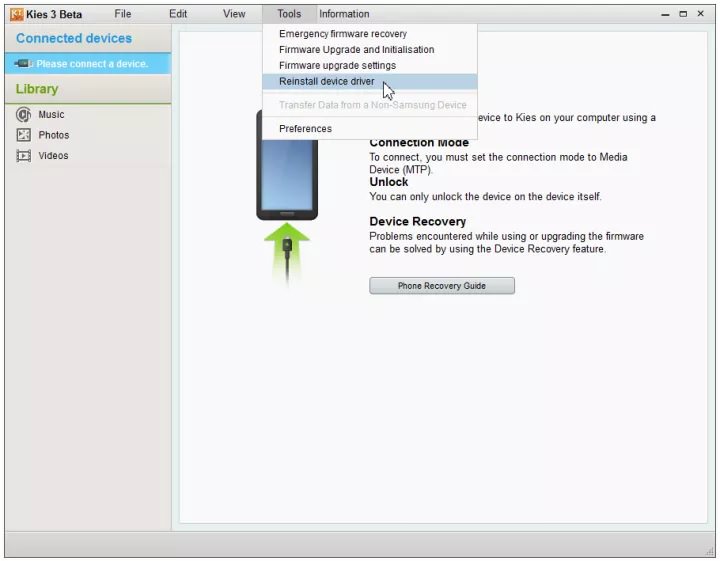
Just go with the flow to complete the procedure and it will do the magic to make the driver work.
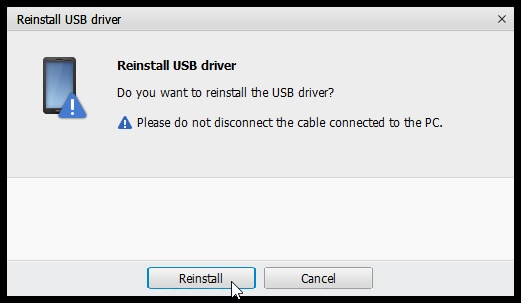
Galaxy S7 Driver Troubleshooting
What if you are still facing the troubles after doing all these. In that case, there might be some problem with the USB port or USB cable.
- Try to change the USB port first
- If still not working, get a new USB cable
- Try to reboot your computer and phone
- If still not working, try a new computer
Good Read

